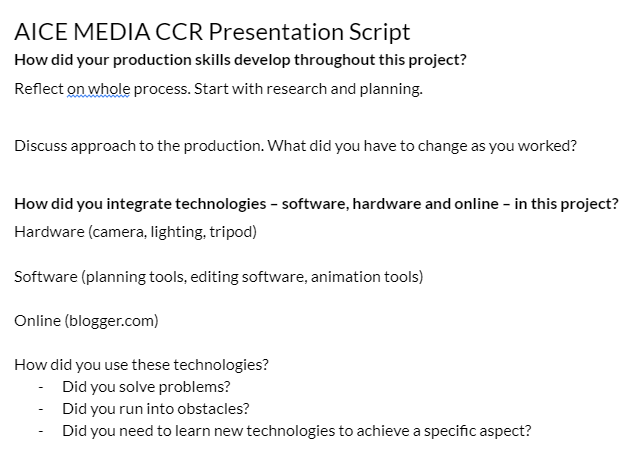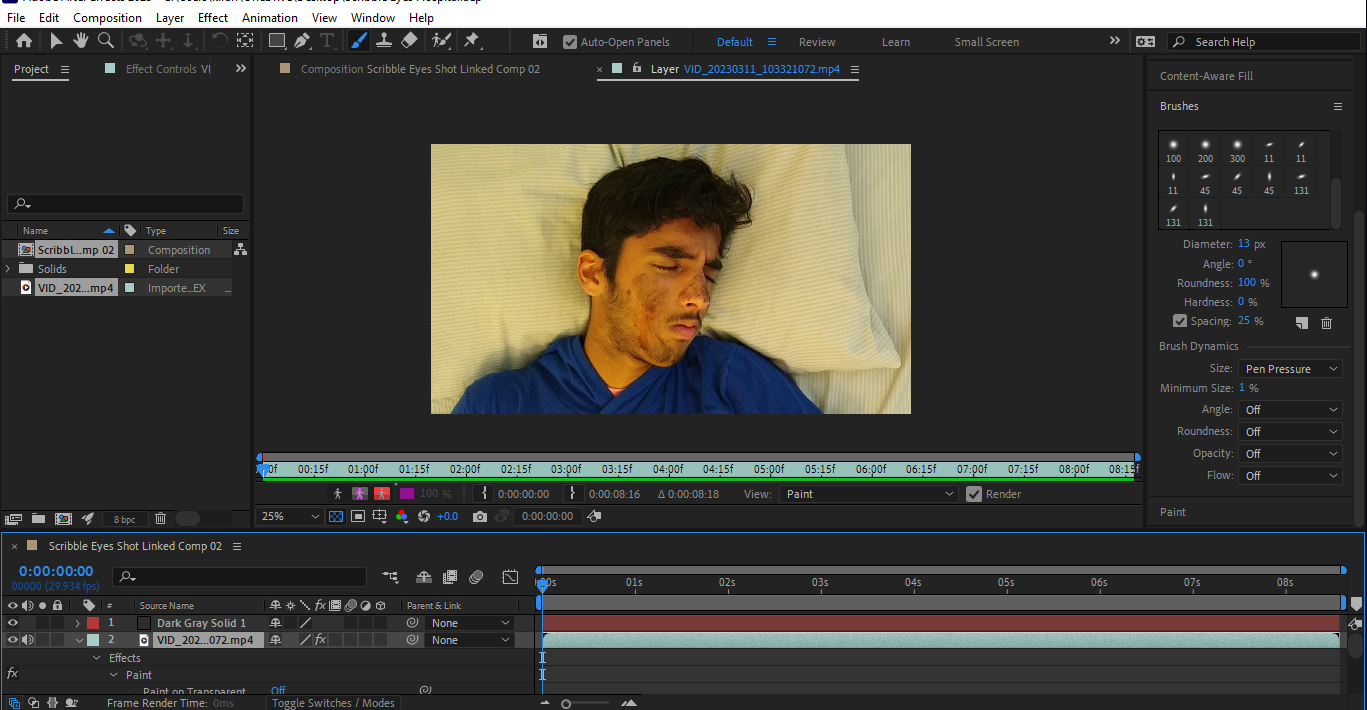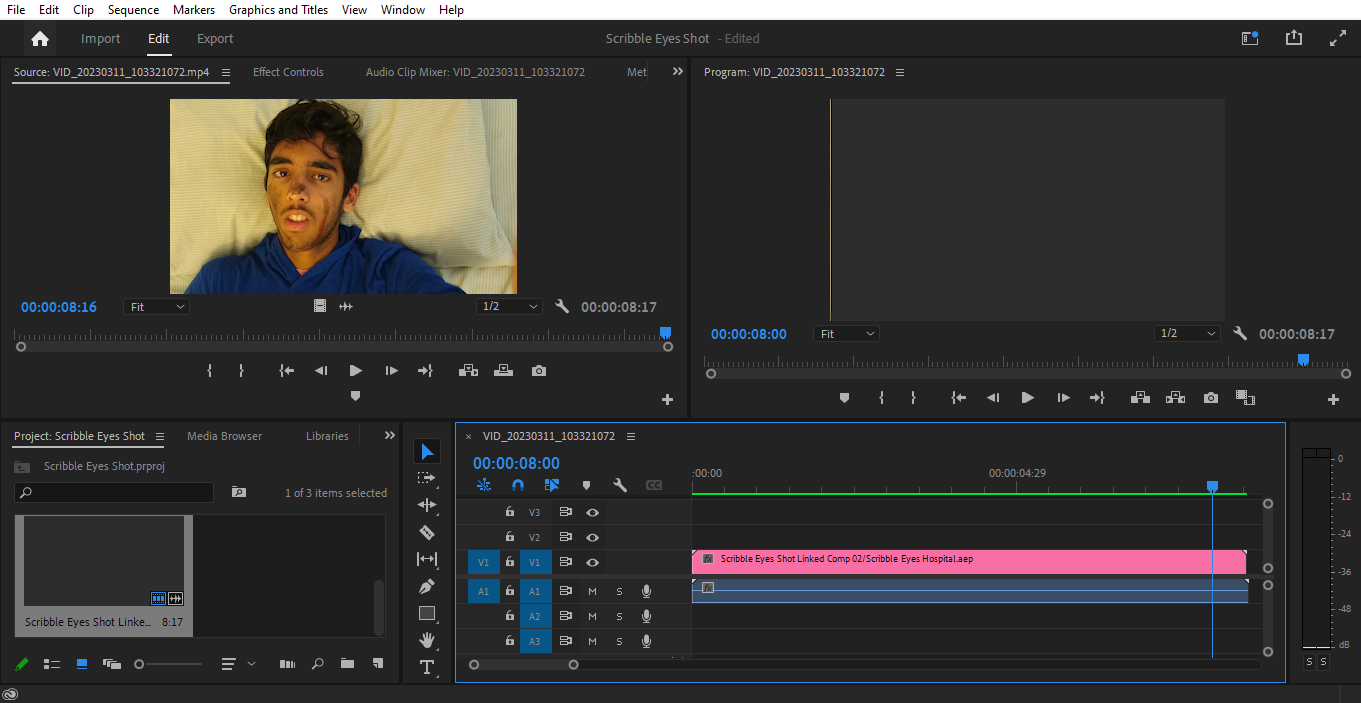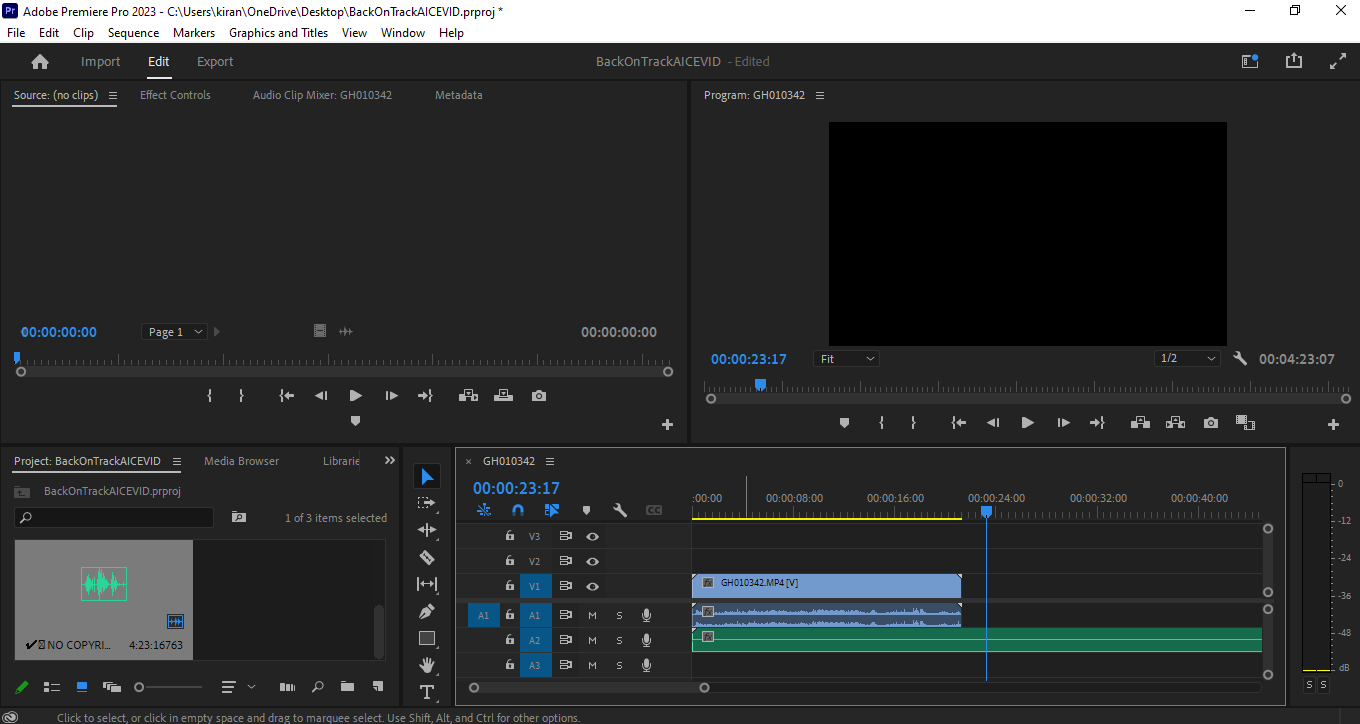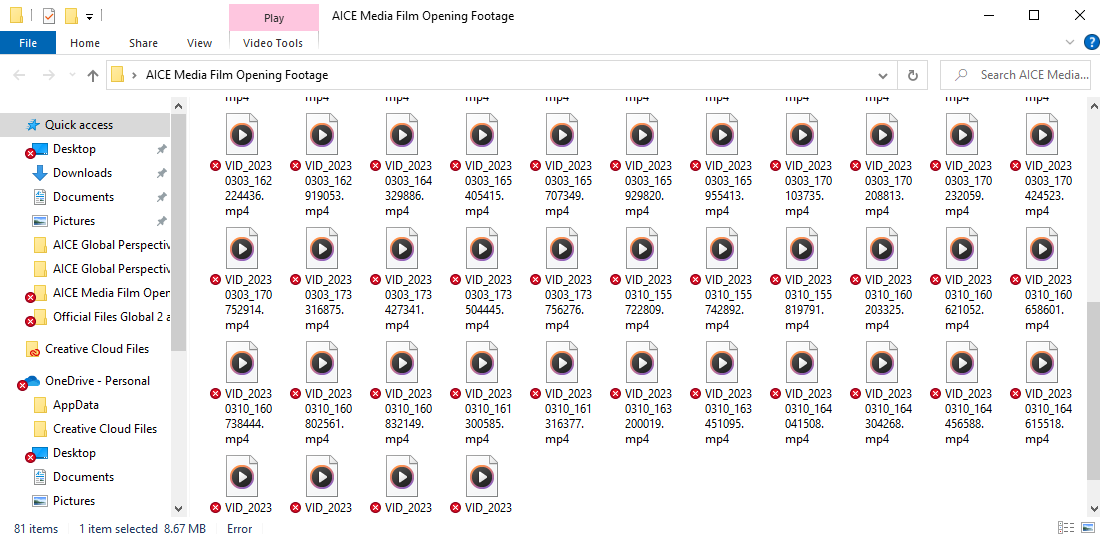Revision of Shots List
Yesterday, before I went to film, I wanted to add a couple of shots to make the dialogue make more sense. I also wanted to add another aspect to the main character's personality. The main character is a track star, with lots of medals and awards. So at the beginning of the film, he is a bit hesitant to go through with the mountain biking as he knows of the danger. But as he becomes used to the trails, he becomes more cocky. After they get finished with one round of the park, Kiran will ask his friend, Sean, to go for one more round. This overconfidence will end up getting injured, ending his fantastic career. So I added more dialogue to incorporate these aspects into my film. Let me show you my revised shots list.


All of the yellow highlighted parts are the new shots that I added yesterday prior to filming. All of the red highlighted parts are shots that I wanted to remove because I thought they were somewhat irrelevant to the story. In the beginning of the storyline, you can see Kiran getting influenced by the peer pressure from Sean, but later you can see Kiran's cockiness shine since he is overconfident as he thinks he is the best in many things. With the shots list complete, I could now go film.
Filming
Well, I went filming yesterday at 4:00 PM with Sean and my brother, Ryan. First, Ryan and I filmed the shots of me leaving my garage. He captured the shots of me leaving my house. I met up with my friend Sean on the way to the mountain biking park. When we had gotten to the mountain biking park we took a shot of me riding into the park with a pan left onto the sign of "Markham Park." I really liked this shot.
Shot of Markham Park sign (left), BTS of this shot (right)
The filming was smooth sailing until we actually got into the bike park. We had quite a few problems and obstacles that we had to face.
One of the biggest problems that I had faced during the filming was the time restraints I had went to film right before the golden hour of sunset, since I had arrived at the bike park at 4:30 (I had to bike there). I needed to make sure that I could film all the shots before the sun set. If the sun set, then there would be a ton of continuity errors, which would make the film unwatchable. I had around 90 minutes to film all my shots in the trails, which would be good if we worked fast.
OTS shot of dialogue
As you can see in the image above, the sun seems like it's setting due to the lighting on Sean's face. This meant that we needed to speed up the filming of our video before the sun set. However, this shot was taken near the end of our filming, so we had plenty of time to finish. We were able to finish with around 20 minutes before the sun set, which meant that we were all good.
Another big problem I faced was that if I wanted to use the GoPro in a shot, I would have to put it on and take it off for every shot since I would have to take it off to maintain continuity. I can't just have a GoPro strap randomly appear on me in the film.
Sean helping me put on the GoPro strap (left), Me putting on camera (right)
The thing is, it would take a really long time to keep putting on the GoPro strap and taking it off each time I wanted a POV shot or a still shot. To solve this problem, we did two rounds in the trails. The first round would be with only the GoPro. Then, I would take the GoPro off and do a second round in the park with shots from my phone. This would allow me to only put on the GoPro one time and take it off one time. Furthermore, it was my first time using the GoPro. The GoPro model was the GoPro HERO9 Black. I had trouble starting the device to film because I kept tapping on the screen and that would send it to settings, pausing the recording. I needed to be really careful in starting the camera. Also, there was a problem with my SD card. At first, the GoPro said that the SD card was incompatible and we would need to format it for it to work. We restarted the GoPro, hoping that this would work, otherwise we wouldn't have any POV shots. Fortunately, the GoPro was now working and the SD card was formatted. I'm happy that we were able to use the GoPro because it gave us some nice shots like the one below.

POV shot from GoPro footage.
I couldn't really use a tripod due to the unstable ground in the biking trails, so I used the stabilize footage setting on my phone. This worked pretty well considering that I have a budget phone. Even if I had a tripod, it would've taken much longer to actually film the shots since we would have to set up the tripod every single time we wanted to take a shot. This would've caused us to not finish filming. One other problem I faced was that I was filming the still shots with my phone, but my phone was about to die, even though I had charged it fully right before I left. This problem was easily solved by just asking Sean for his phone so we could film.
We were able to overcome all of these obstacles in our filming process to get all of the footage we wanted for today. The footage we got today were the shots from when the character left his house from his garage to the bike crash. I was able to get lots of extra footage so that I can choose what I want to include into my film opening. I have lots of footage of biking in the trails and many different and professional looking shots. I would describe yesterday as a success.
So overall, the filming process was a little bit stressful, but we were able to complete all of the outdoor shots. All I need to film now is the shots of my medals and trophies, the shots of me getting to my garage, and the close up shot of me in the "hospital," AKA my bed. I think I will most likely do this tomorrow if I don't have anything going on after school. I also need the green screen shot, which I will ask my other friend for his green screen for. I also would like to get a tripod from my teacher to do these shots since these shots have to be stable. Well, until next time. See ya!